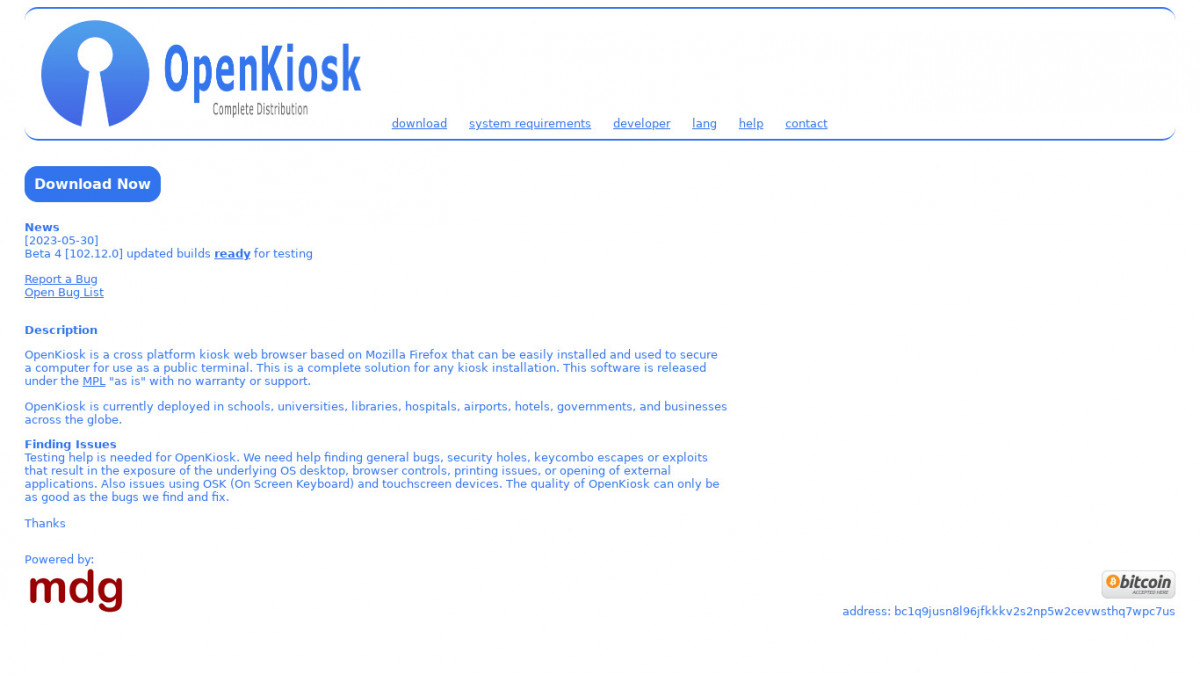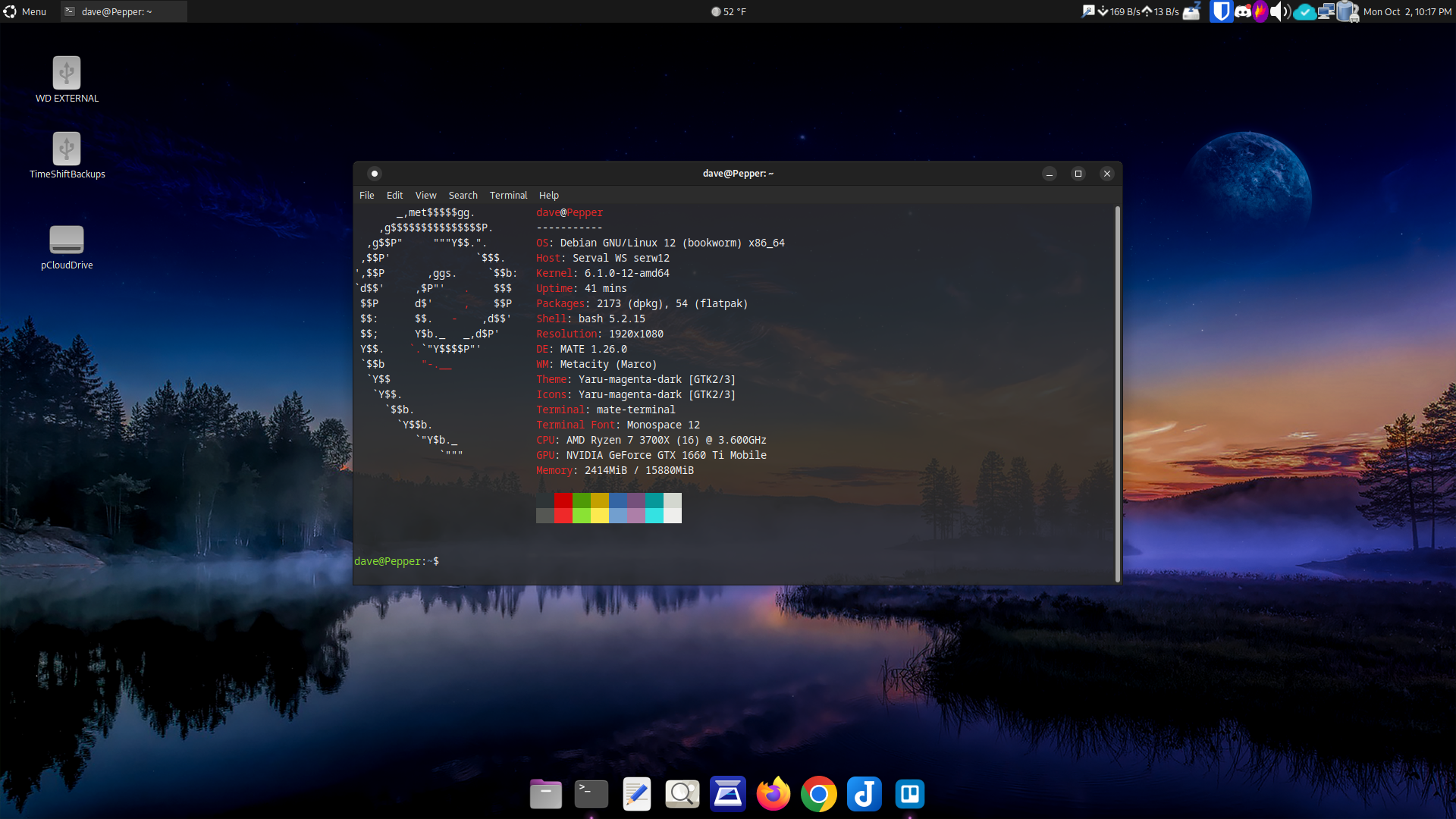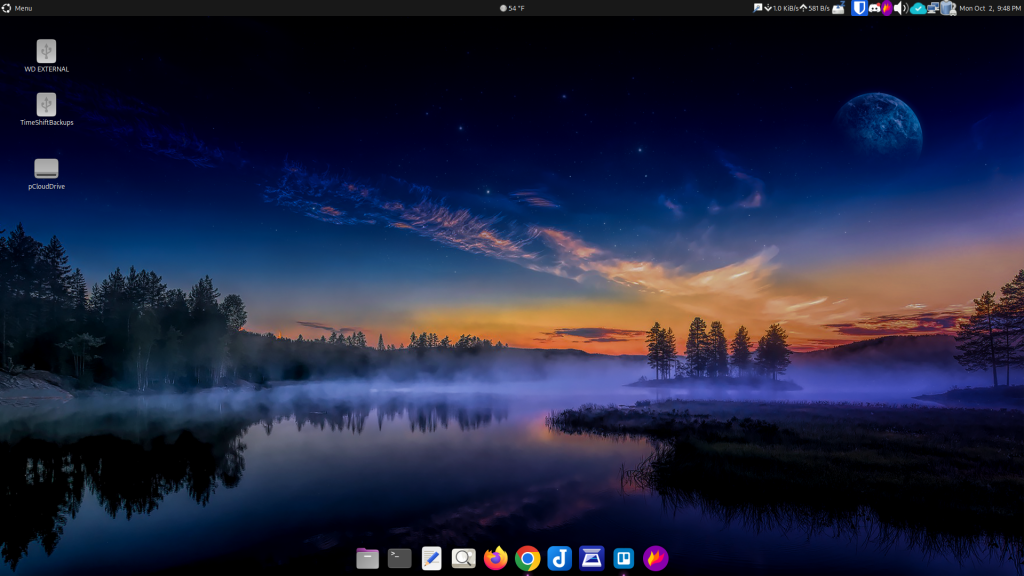In many libraries, aging desktop computers end up gathering dust or are sent to the recycling bin. At the Westhampton Free Library, I saw an opportunity to give these machines a second life by turning them into dedicated OPAC (Online Public Access Catalog) stations. By combining Debian Linux, the OpenKiosk Web Browser, and Innovative’s Vega Discovery catalog, we created a secure, efficient, and cost-effective solution that benefits both patrons and staff.
Why Choose Debian Linux?
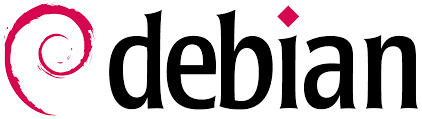
When evaluating Linux distributions, I tested several options, including Ubuntu, Fedora, and even NixOS. While each has strengths, Debian quickly stood out for this project. Debian’s lightweight desktop environments, such as XFCE and LXDE, run smoothly on older hardware with limited memory and processing power. Unlike some distributions that bundle in numerous pre-installed packages and background services, Debian provides a clean, minimal installation. This helps reduce system overhead and speeds up boot times.
Another advantage is Debian’s reputation for long-term stability and predictable updates. Once configured, the systems require very little maintenance beyond regular security updates. This was important, since I don’t want to spend a lot of time constantly tweaking settings or troubleshooting software conflicts. Additionally, Debian’s robust documentation and active community support made it easier to find solutions to help customize the environment.
What is OpenKiosk?
I installed OpenKiosk to lock down the computers so they would function exclusively as catalog stations. OpenKiosk is an open-source kiosk browser released under the Mozilla Public License (MPL) and originally developed to provide a secure, customizable browsing experience for public settings such as libraries, schools, and museums.
OpenKiosk allows administrators to restrict which websites users can access, disable menus and toolbars, and prevent changes to settings. Because it is built on Firefox, it supports modern web standards and runs smoothly even on modest hardware. The interface is familiar to anyone who has used a web browser, which means patrons don’t need extra training to use it.
Using OpenKiosk’s Whitelisting Feature
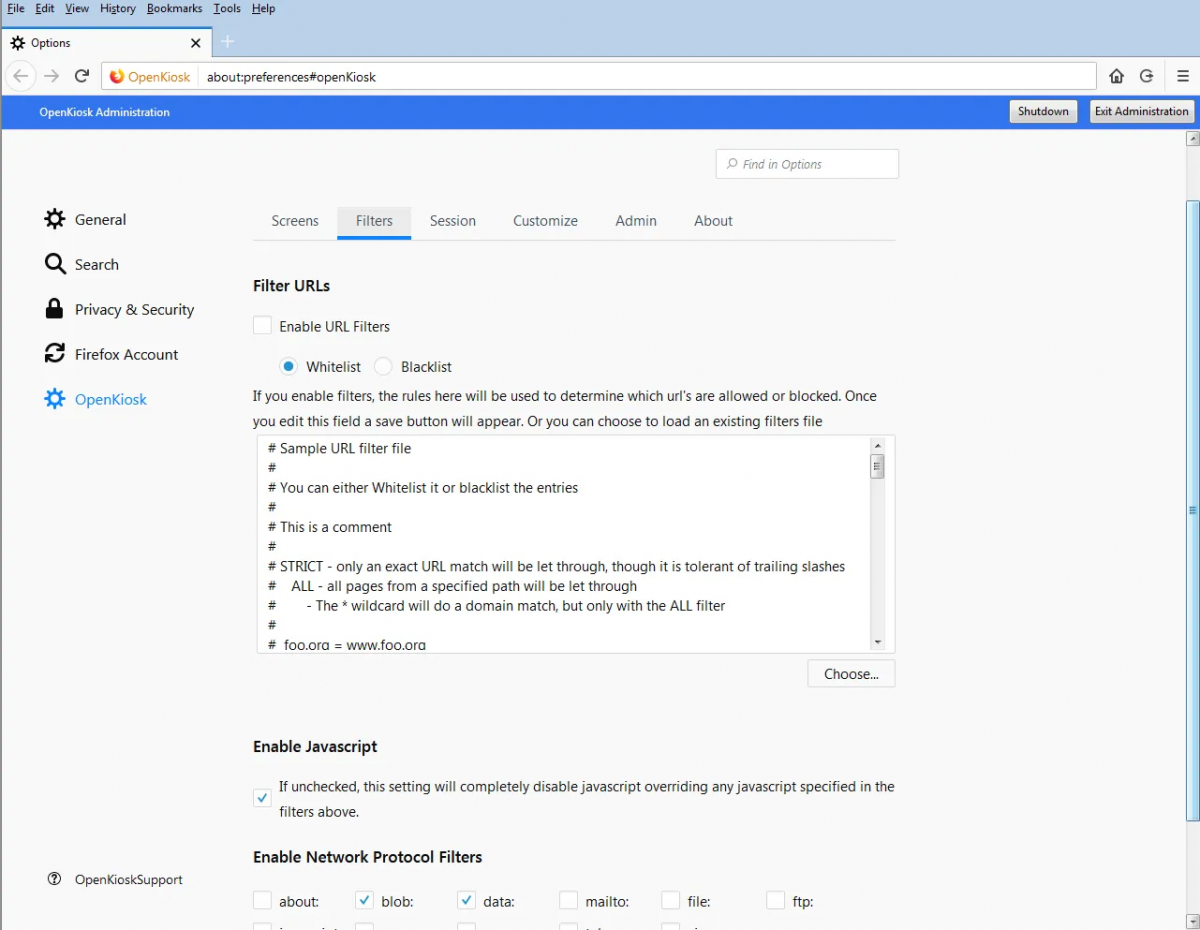
One of the most essential features of OpenKiosk is its whitelisting capability. OpenKiosk is configured to allow access only to our library’s OPAC URLs and homepage. This prevents patrons from navigating away to other sites, protecting them from potential security risks and keeping the stations focused on their purpose.
Setting up the whitelist is straightforward by editing the configuration to define the exact domains and subdomains that are permitted. OpenKiosk then automatically blocks any attempt to visit non-whitelisted websites or open external links. I also configured the system to launch OpenKiosk automatically when the computer starts and to disable any system menus or keyboard shortcuts that could exit the application or access the underlying operating system.
Integrating Vega Discover as the OPAC Software
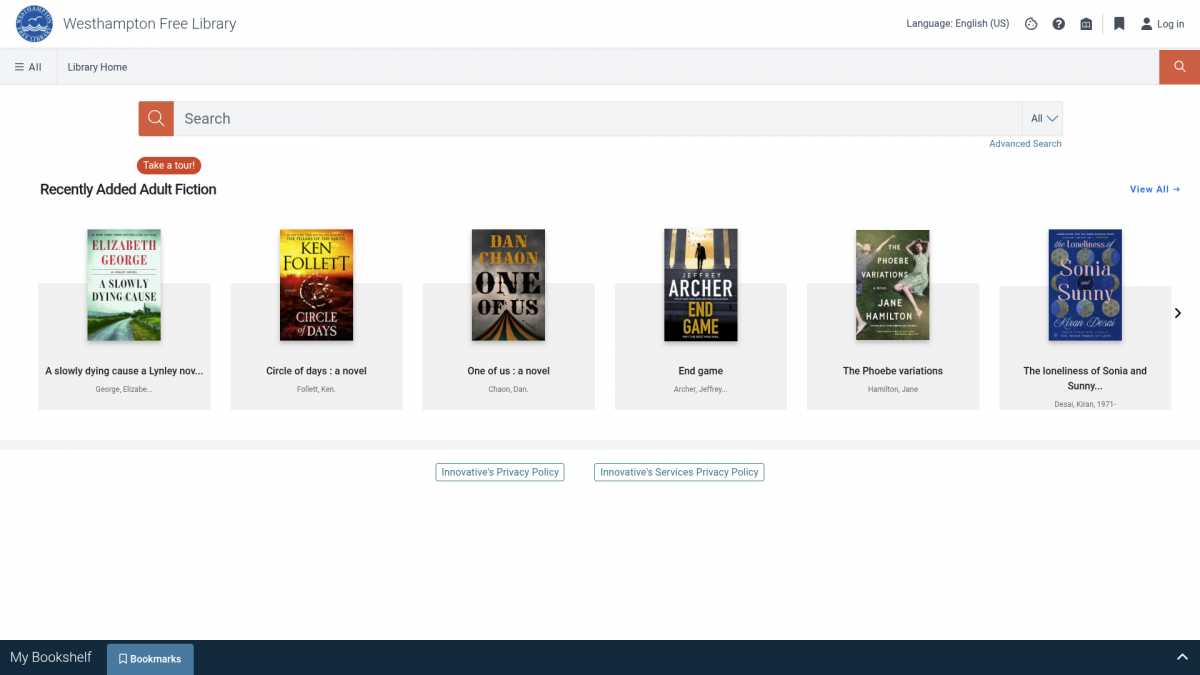
Our library uses Vega Discover, developed by Innovative Interfaces, as our OPAC platform. Vega Discover provides a modern discovery layer that makes it easier for patrons to search our catalog, explore collections, and manage their accounts. The interface is visually appealing, responsive on different screen sizes, and accessible to users with varying levels of technical skill. All while being ADA-compliant.
Vega Discover pairs exceptionally well with OpenKiosk because it provides a clean, focused experience without clutter or distracting elements. Patrons can walk up to any OPAC station and immediately begin searching without worrying about pop-ups, browser toolbars, or irrelevant content, and appreciate that the stations are reliable and easy to use.
Benefits and Takeaways
Repurposing these PCs has provided multiple benefits for our library. First, it saved us the cost of purchasing new dedicated hardware. Second, it reduced electronic waste by extending the useful life of computers that would otherwise be discarded. Third, it created a secure, maintenance-friendly environment that requires minimal intervention from staff.
Using Debian Linux and OpenKiosk together gave us the flexibility and control we needed without licensing fees or proprietary restrictions. Combined with Vega Discover’s modern catalog experience, our patrons now have a reliable, efficient way to find materials and explore the library’s resources.
Conclusion
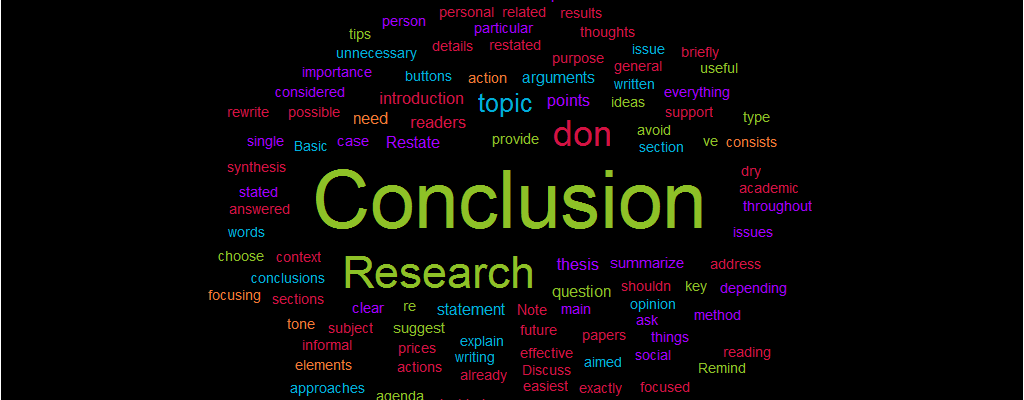
For libraries looking to stretch their budgets and improve public computing, this approach can be a practical solution. With the end of support on Windows 10, many PCs that are unable to be upgraded to Windows 11 can still be useful. By combining Debian Linux, OpenKiosk, and Vega Discover, we created OPAC stations that are fast, secure, and sustainable. If you’re considering a similar project or have questions about configuration, I’d be happy to share more details or hear about your experiences.