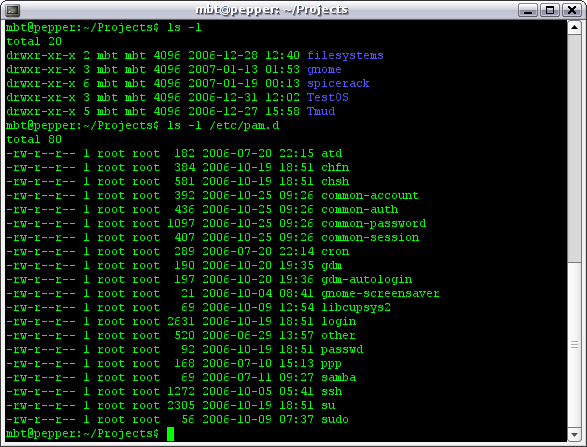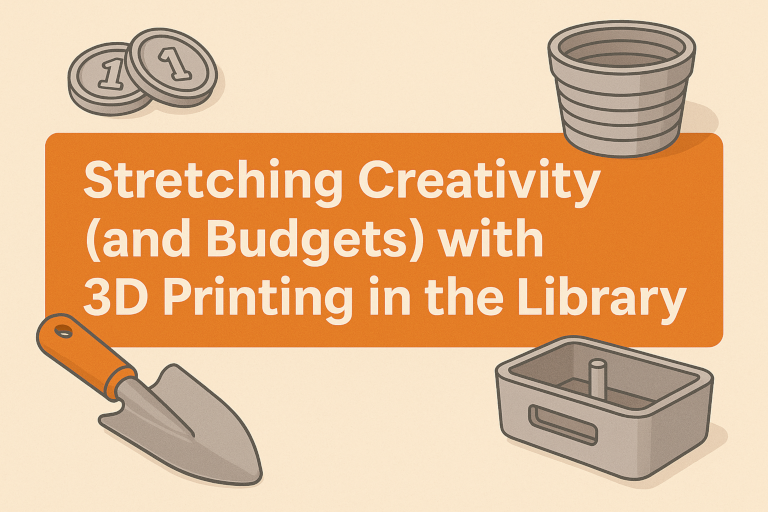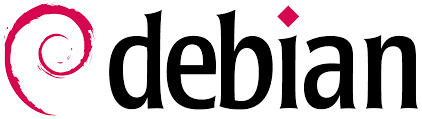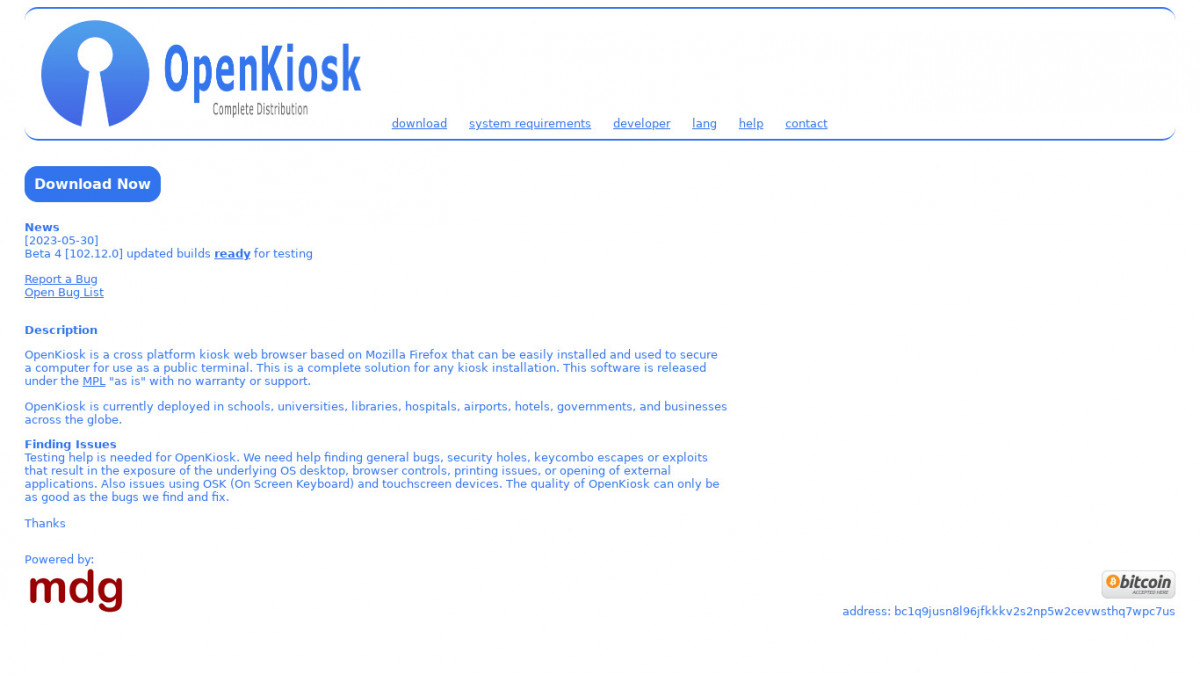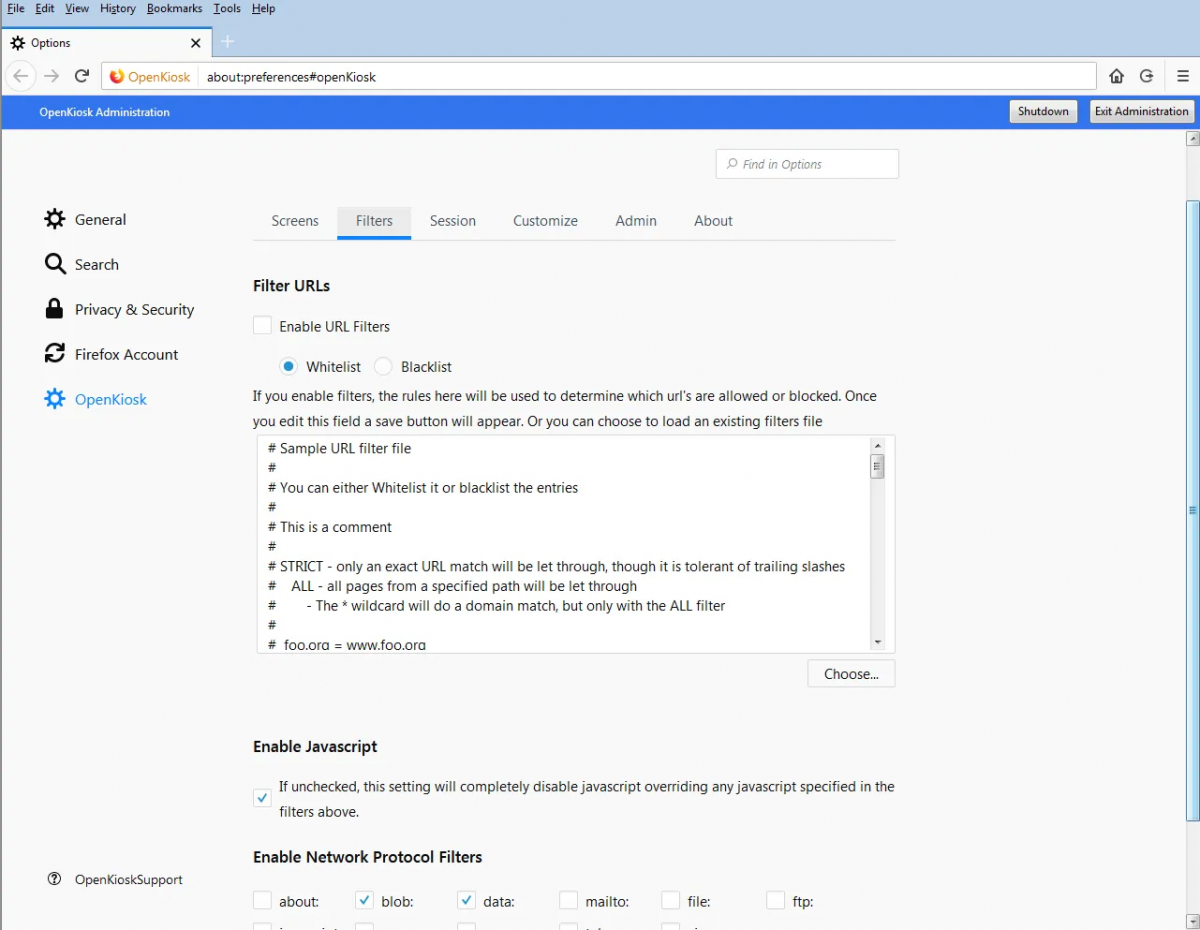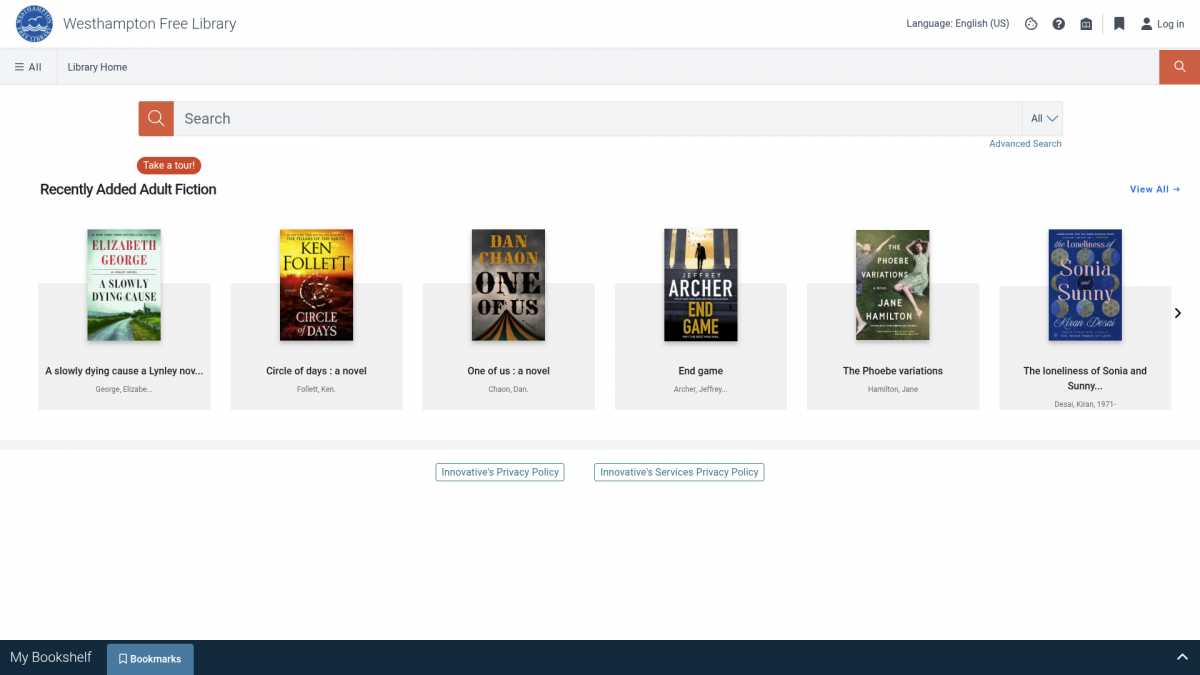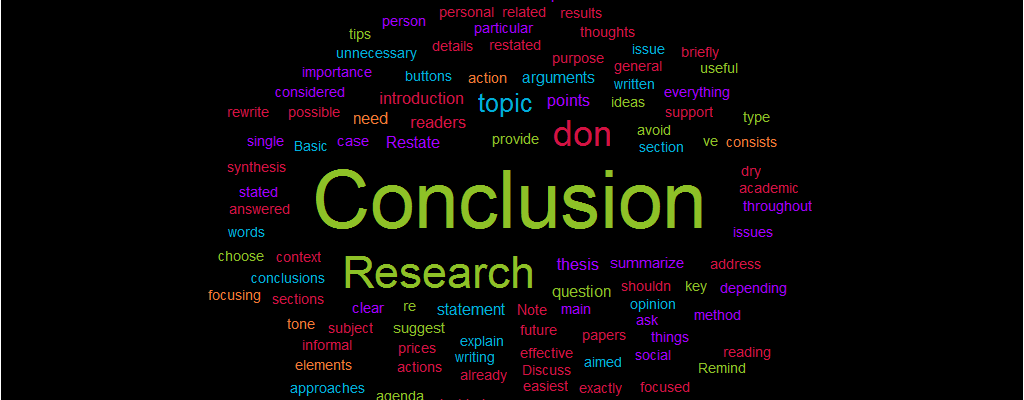[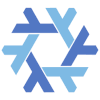{.alignleft}](/wp-content/uploads/2025/11/NixOS-Icon-02.png)
For years, Linux enthusiasts, **including myself**, have chased the “perfect distro.” Some want stability. Some want bleeding-edge packages. Some want reproducibility. And some—let’s be honest—just want something cool to tinker with at 2 a.m.
But **NixOS** quietly sidesteps this entire debate. It doesn’t compete with Ubuntu, Fedora, or Arch in the traditional sense. Instead, it **redefines what a Linux distribution can be**. We warned, **NixOS does have a steep learning curve**, but if you haven’t tried it, you’re missing one of the most transformative distros in modern computing.
## A Paradigm Shift, Not a Distro Hop
Most distributions configure the system through a web of package managers, shell scripts, and config files. NixOS ignores all of that and says: *”What if your entire system was a single, declarative, version-controlled document?”*
With NixOS, your system _is_ code. Not metaphorically, but literally. One file (*configuration.nix*, or a *flake*) describes:
– Installed software
– System services
– Users and groups
– Networking
– Hardware support
– Desktop environment
– Custom system tweaks
Change the file → rebuild the system → done.
If you can manage a Git repo, you can manage your entire OS.
## Reproducibility: The Superpower Other Distros Wish They Had
Imagine the following scenario: You set up the perfect workstation, terminal tools, development environments, fonts, and drivers. Then your SSD dies. Typically, you’d spend hours reinstalling.
On NixOS: **Git clone → nixos-rebuild switch → your entire system is back.**
Not just installed packages—the **entire configured system**, down to the kernel modules and systemd services.
## Below are some reasons why NixOS has a cult following among:
– DevOps engineers
– Software developers
– Homelabbers
– HPC folks
– Tinkerers and power users
### The Nix Package Manager
Nix, the package manager behind NixOS, is a beast—beautiful, powerful, and occasionally intimidating.
Here’s why it matters:
#### 1. Atomic upgrades
If an update breaks something, you can roll back your entire system in seconds.
#### 2. Zero dependency hell
Packages are built in isolated environments, so no more:
– Library conflicts
– Version clashes
– ABI breakage
– “This requires Python 3.12, but your system is on 3.11.”
#### 3. Multiple versions of the same software
Need Python 3.10 **and** Python 3.12?
Need two versions of Node?
Want three versions of GCC?
*No problem with Nix.* This flexibility makes NixOS feel like Linux in cheat mode.
## Home Manager: Your Dotfiles, Evolved
If NixOS handles system configuration, **Home Manager** handles user-level configuration—dotfiles, packages, shells, editors, theming, and more.
Home Manager lets you:
– Version-control your dotfiles
– Reproduce them on any machine
– Avoid “dotfile drift” across systems
– Switch between laptops/workstations effortlessly
Example:
home.username = {
programs.zsh.enable = true;
programs.starship.enable = true;
home.packages = [ pkgs.fastfetch pkgs.bat pkgs.exa ];
};
Rebuild → your environment is instantly standardized.
##### Home Manager is so good that even non-NixOS users install it. But on NixOS? It’s a match made in config-management heaven.
## Flakes: The Future of NixOS (and Why You Should Care)
Flakes add:
– Inputs (like package sources)
– Outputs (like your system config)
– Pinning (so updates never surprise you)
– Reproducibility across machines
Example:
nixosConfigurations.nixos = { system = “x86_64-linux”; modules = [ ./configuration.nix ]; };
Flakes lets you share your system between machines, maintain multiple configurations, and track changes.
## Why NixOS Feels Like Magic for Power Users
You’ll love NixOS if any of these statements hit home:
– “I want my whole system in Git.”
– “I want to rebuild a machine in 10 minutes.”
– “I’m tired of fixing dependency issues.”
– “I want the same environment on every machine.”
– “I want to understand _exactly_ how my system is built.”
NixOS gives you **control without chaos**, **flexibility without breakage**, and **power without fragility**.
## The Learning Curve: Real but Worth It
NixOS isn’t plug-and-play like **Pop!OS** or **Linux Mint**.
You will have to:
– Read docs
– Learn the Nix language
– Debug your configuration, and
– Occasionally mutter “Why isn’t this service starting?”
But once you get past the initial bump, something flips in your brain. You realize: *”This isn’t just a distro, but a better way to run computers.”*
## So, why haven’t you mastered it yet?
Not because it’s too hard—because it’s too _different_.
It asks you to let go of the old way of managing Linux.
But if you’re a Linux enthusiast, a sysadmin, or anyone who wants a smarter, reproducible, future-proof workflow, then NixOS isn’t just worth learning—it’s essential.
## Final Thoughts
I believe **NixOS** is the most important distro you haven’t mastered yet because it represents the next evolution of Linux use. Declarative systems, reproducibility, atomic upgrades, isolated builds, multiple versions, and Git-managed everything.
NixOS doesn’t just add features; it solves problems other distros have lived with for decades.
If you want a Linux environment that’s efficient, elegant, and engineered for power users, it’s time to give NixOS the attention it deserves.
And as always—welcome to the Saloon. Pull up a stool, grab a coffee, and let’s build your next great Linux system together!