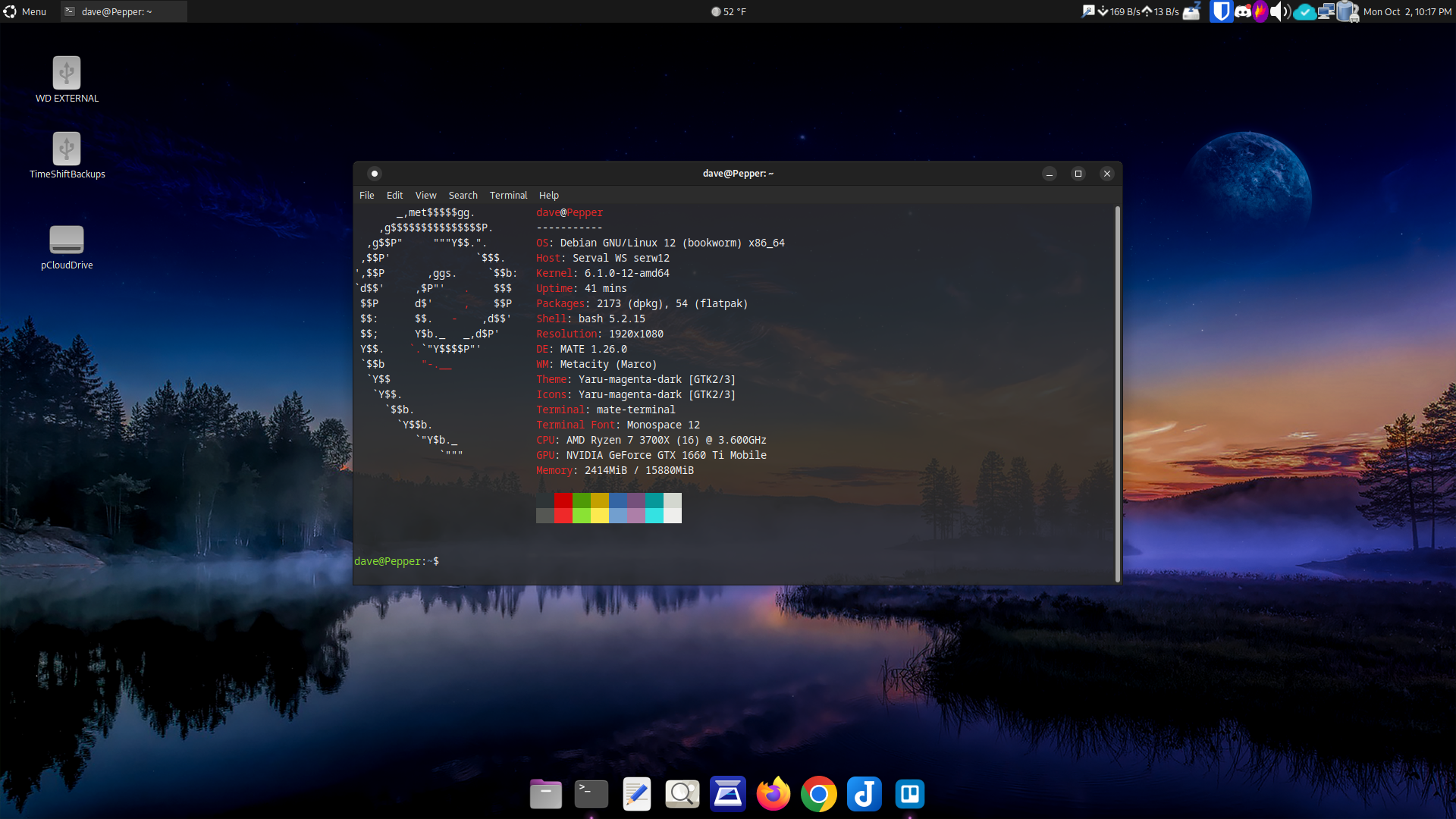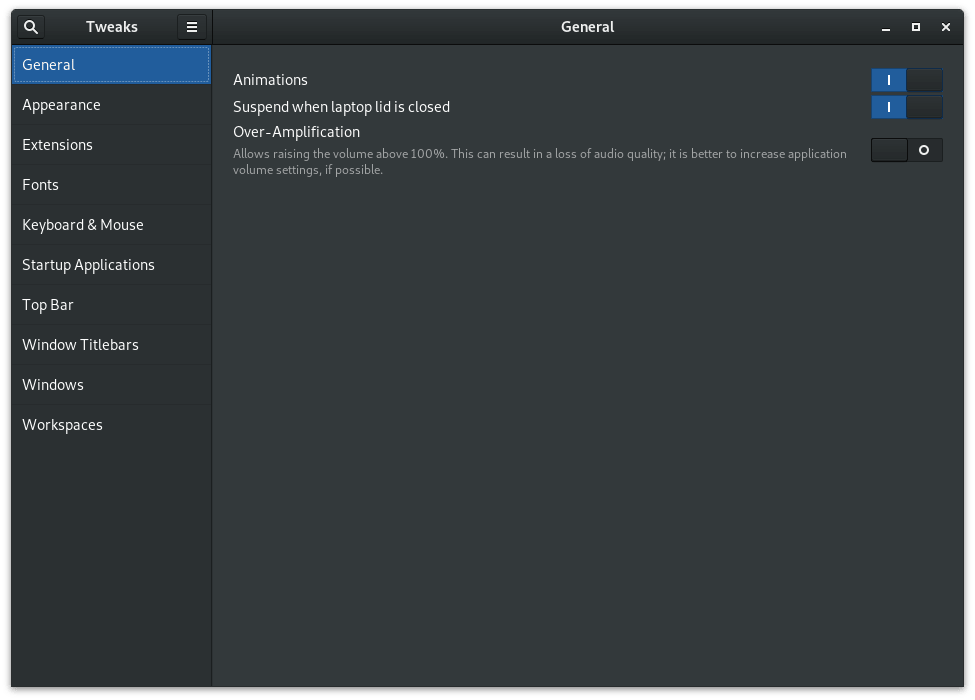Debian, one of the oldest and most respected Linux distributions, recently released its newest version – Debian 12 Bookworm. Debian has always been known for its stability, security, and commitment to free software principles. This post will focus on Debian 12 with my favorite desktop environment, Mate, a popular choice for its balance between performance and aesthetics.
The Mate Desktop Environment
Mate is a continuation of the GNOME 2 desktop environment, a classic and straightforward desktop that provides a familiar experience to users. It is lightweight, fast, and ideal for older hardware without compromising essential features. Mate aims to deliver a traditional desktop experience while incorporating modern functionality.
Debian 12 has a well-integrated Mate desktop, providing users with a polished and customizable interface. Although bland when first installed, it offers a wide range of themes, icons, and configuration options, allowing users to tailor the desktop to their liking.
Installation and Setup
Installing Debian 12 with the Mate desktop is a relatively straightforward process. After obtaining the Debian 12 ISO, you can either create a bootable USB drive or burn the ISO to a DVD. Boot from the installation media and follow the on-screen instructions to install Debian 12 with the Mate desktop.
During the installation, you’ll have the option to customize the desktop environment. Choose Mate from the list of available desktops and proceed with the installation. Once installed, you’ll have a functional Debian 12 system with the Mate desktop.
User Interface and Features
Mate desktop in Debian 12 offers a clean and intuitive interface. The traditional layout includes a top panel with a menu, system tray, and clock, reminiscent of classic desktop setups. The bottom panel hosts the window list, quick launchers, and a workspace switcher.
The Mate desktop is highly customizable, allowing users to tweak themes, icons, and applet placements. Users can personalize the desktop to match their preferences and workflow, making it a versatile choice for many users. As seen in the image below, I have replaced the bottom panel with the plank dock, creating a more Mac-like appearance. I also swapped the default Mate theme with Yaru-magenta-dark.
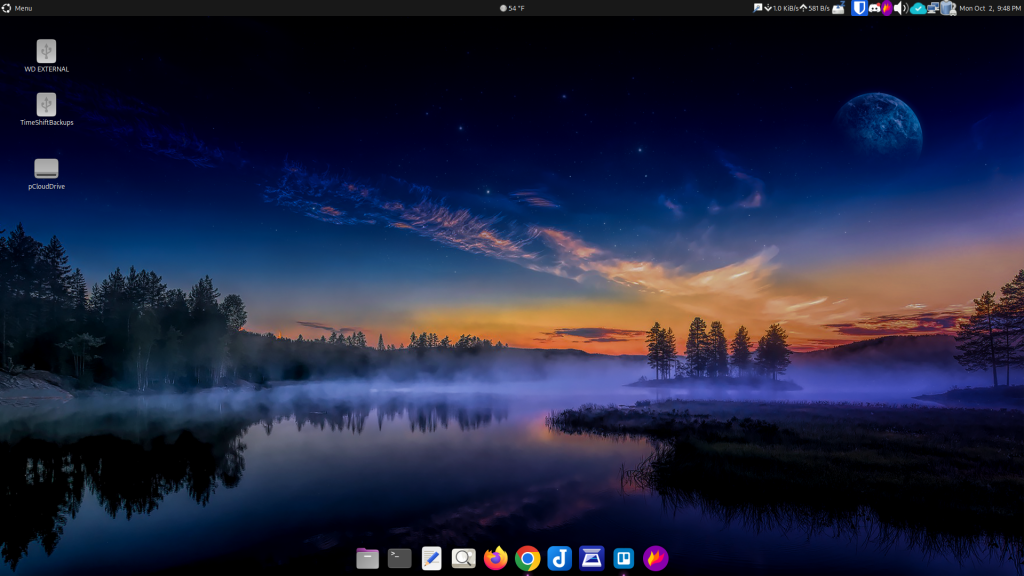
Performance and Speed
One of the standout features of the Mate desktop environment is its efficiency. It is well-optimized for performance, making it an excellent choice for modern and older hardware. Debian 12 with the Mate desktop runs smoothly, even on systems with limited resources, ensuring a snappy and responsive user experience.
Software and Applications
Debian 12, in combination with the Mate desktop, provides a comprehensive set of pre-installed applications for everyday use, including a web browser, office suite, file manager, email client, and more. Users can quickly expand the software repository to access a vast selection of additional software and packages through Debian’s package management system.
Security and Stability
Debian has a long-standing reputation for stability and security. Debian 12 is no exception, providing users with a robust and secure foundation. The Debian community addresses security vulnerabilities promptly, ensuring a safe computing environment for all users.
Conclusion
Debian 12 with the Mate desktop is a winning combination that brings together the best of both worlds: the stability and security of Debian and the user-friendly, efficient interface of the Mate desktop environment. Whether you’re a seasoned Linux user or a newcomer, Debian 12 with Mate offers a satisfying and enjoyable computing experience. Its blend of performance, customization, and security make it a top choice in the Linux world.